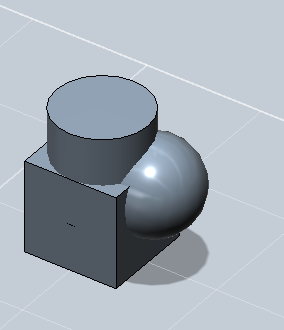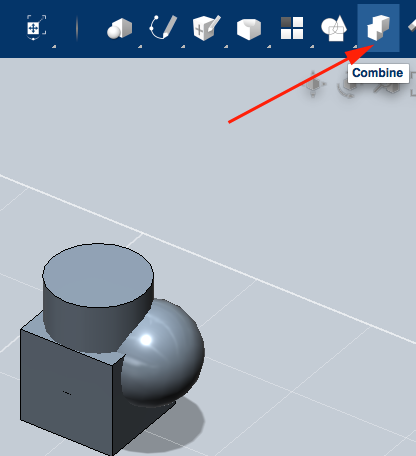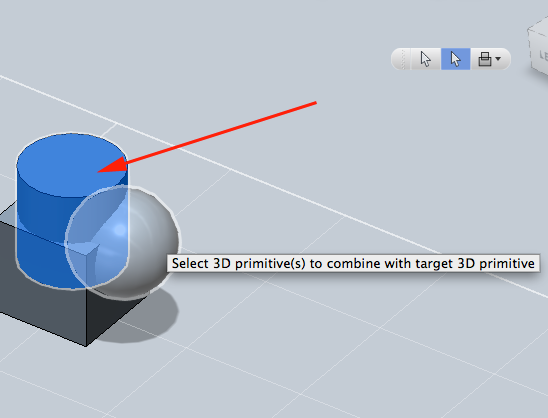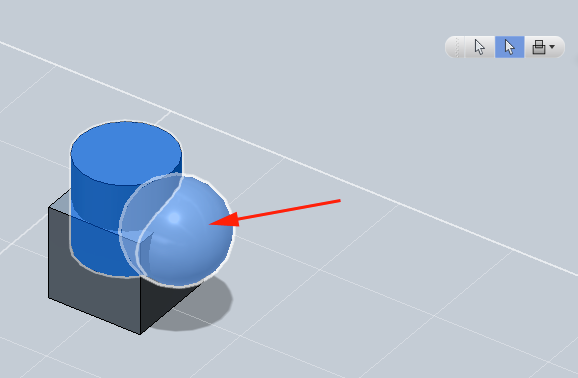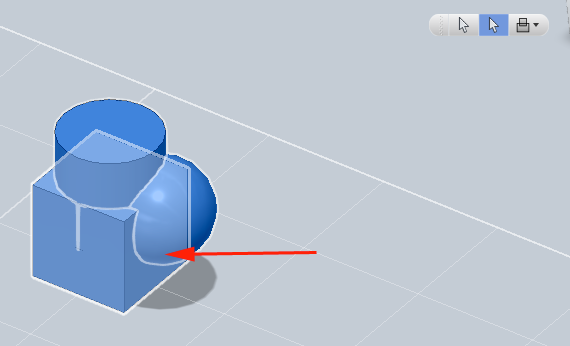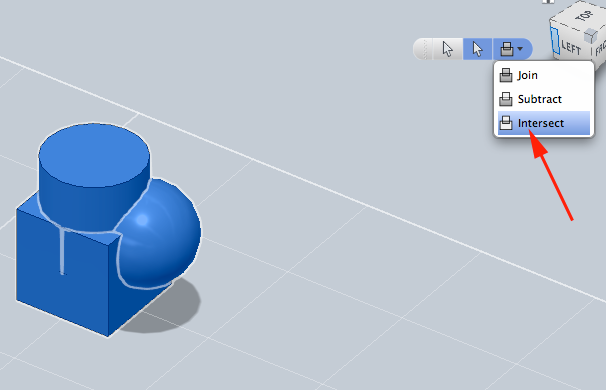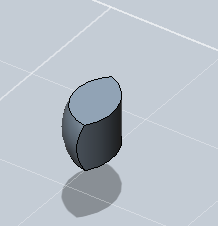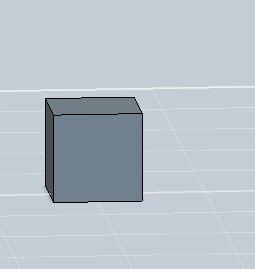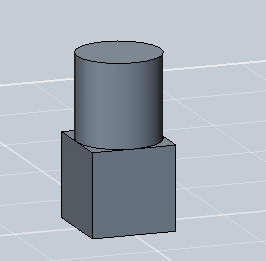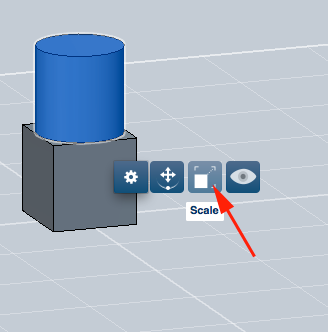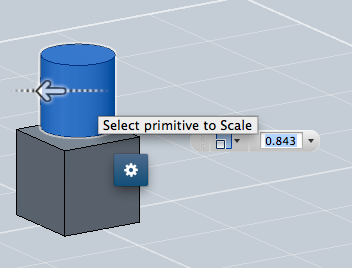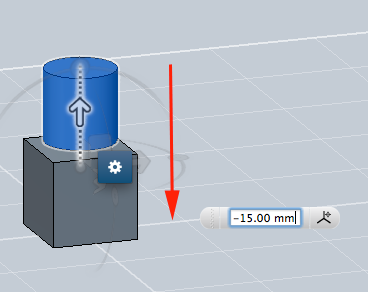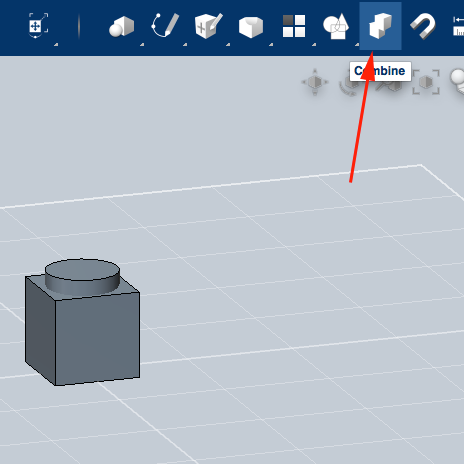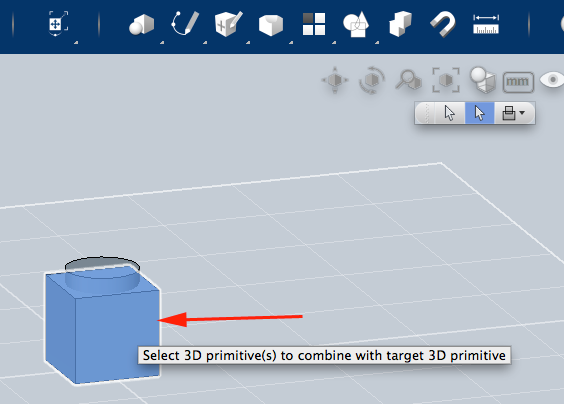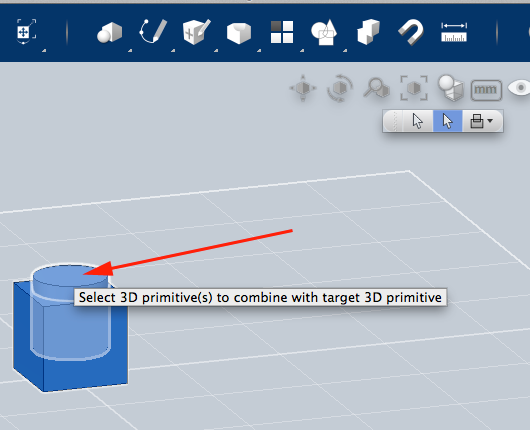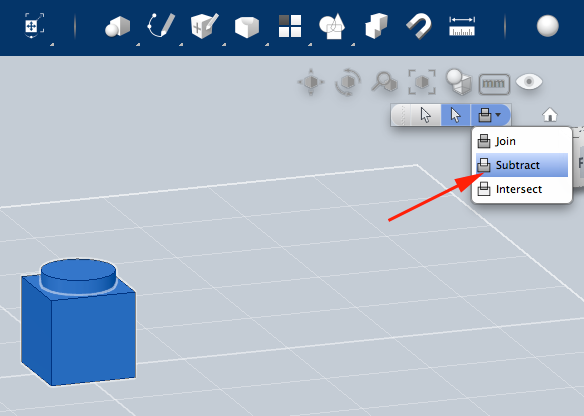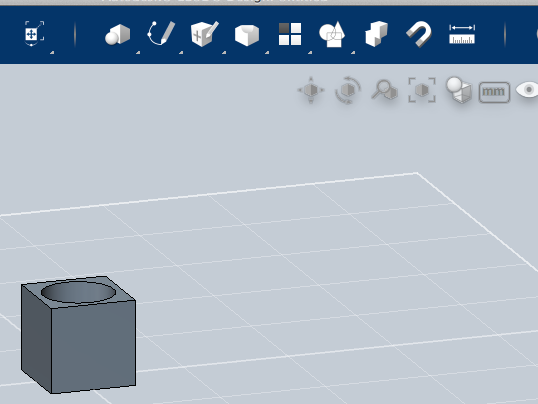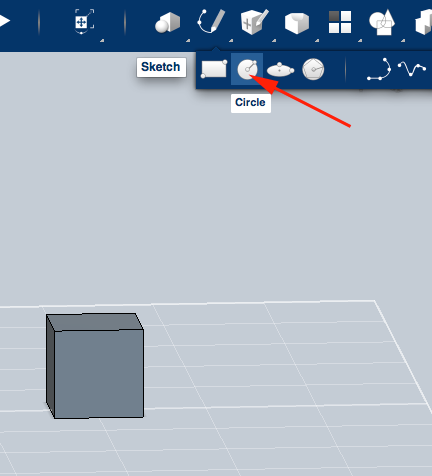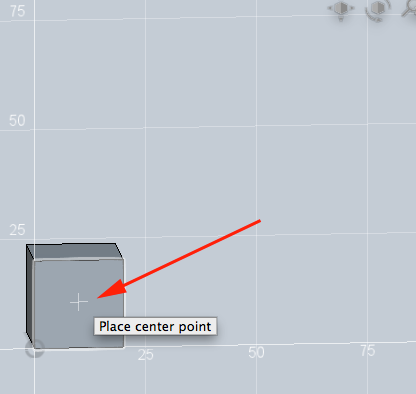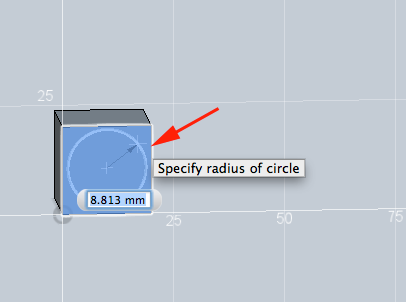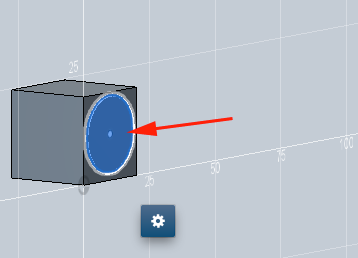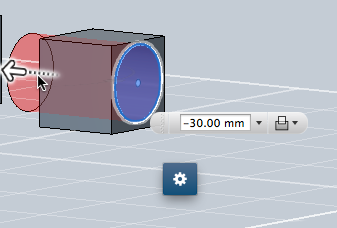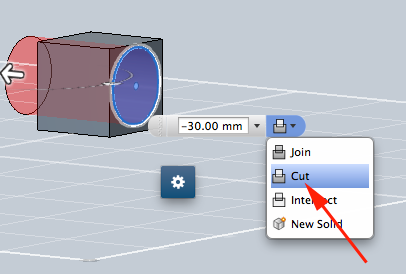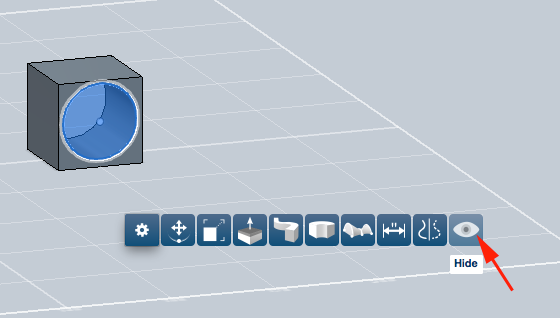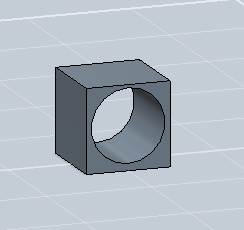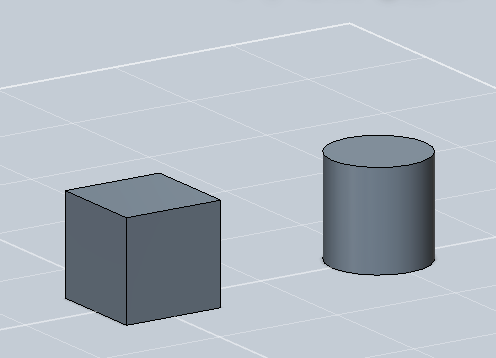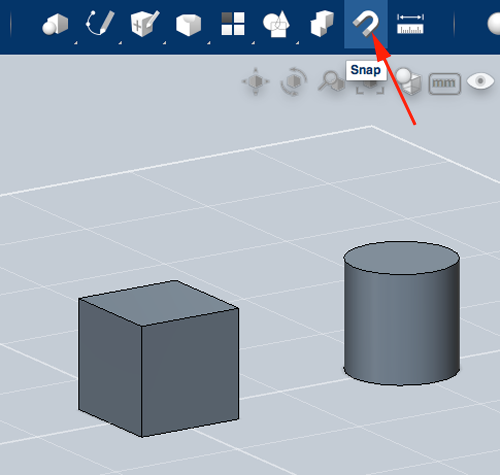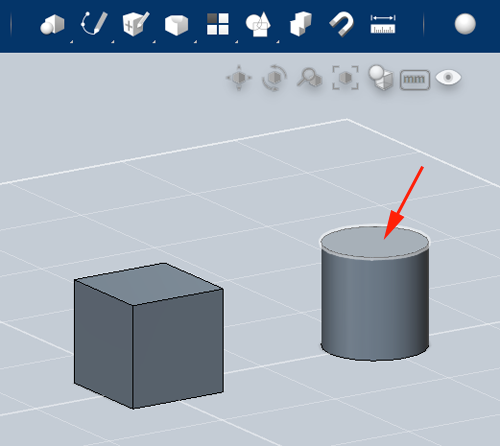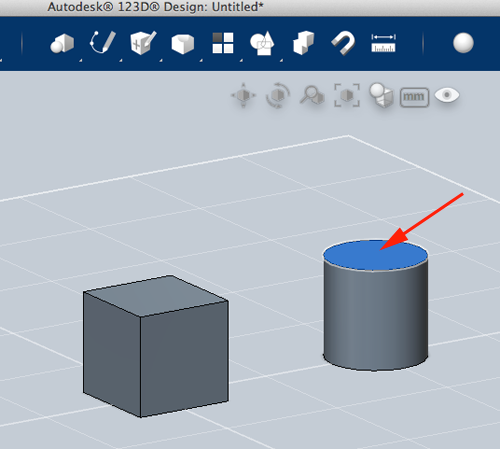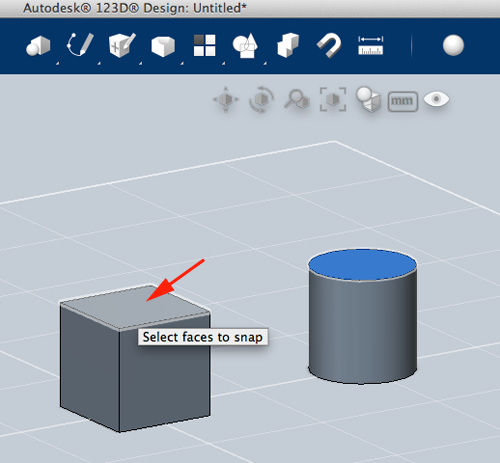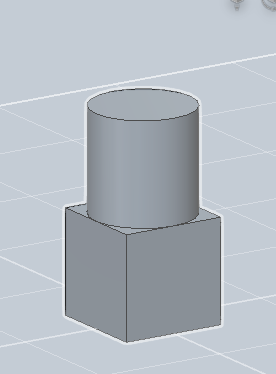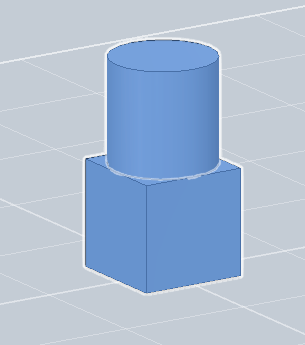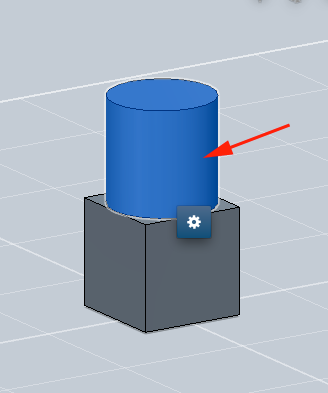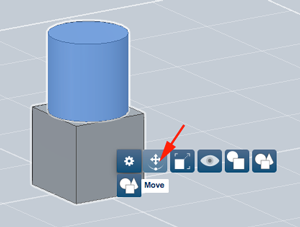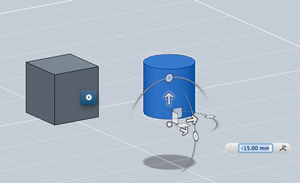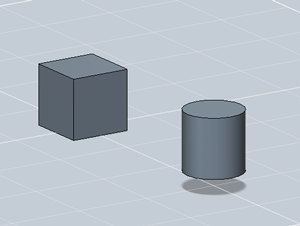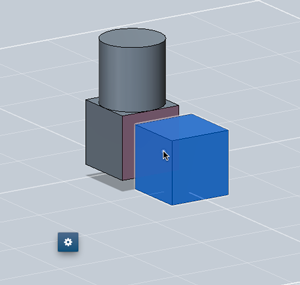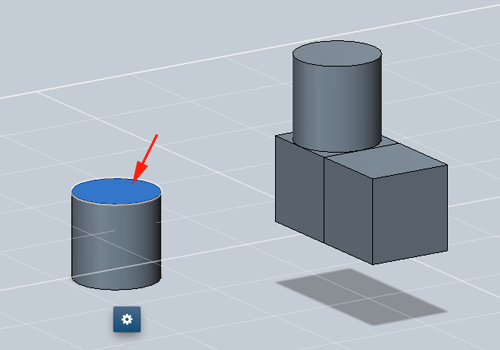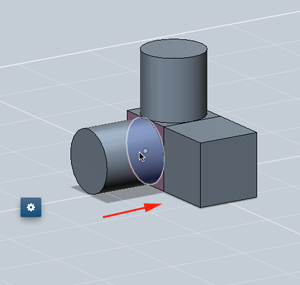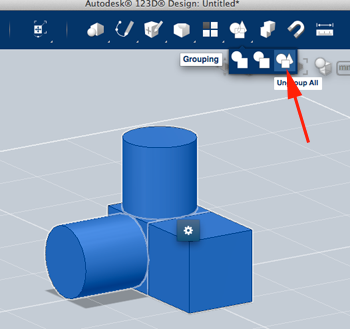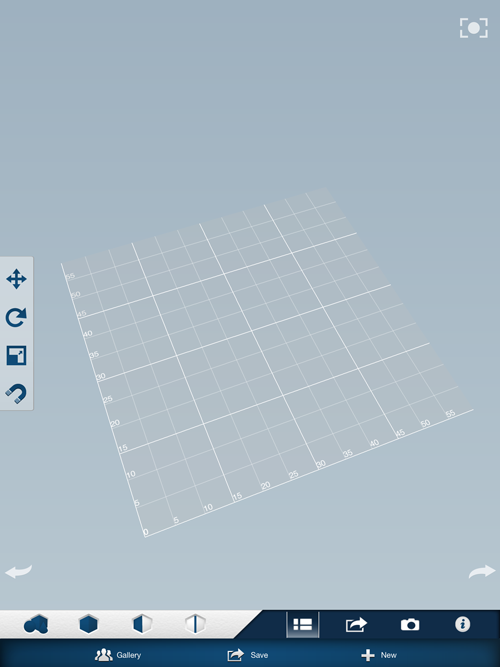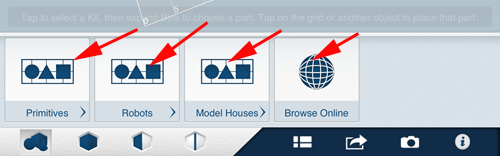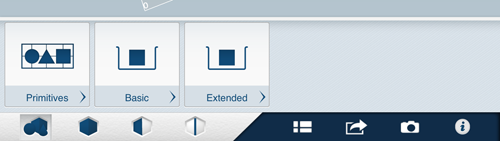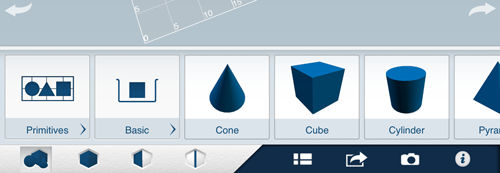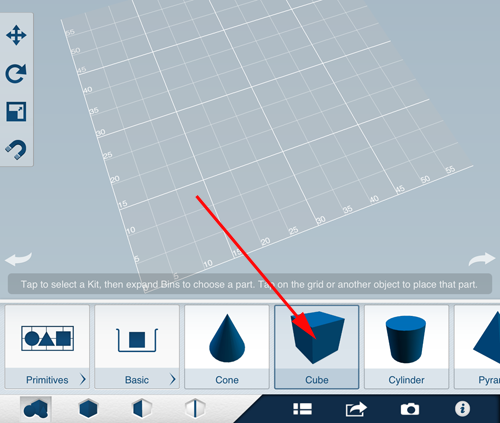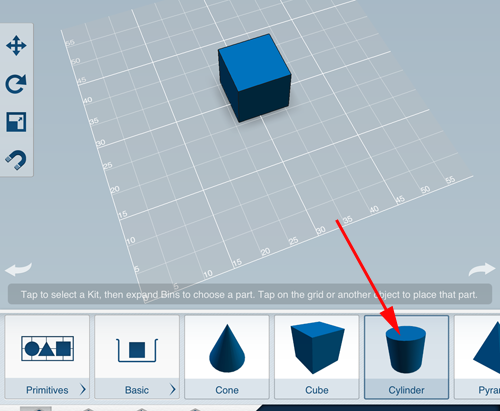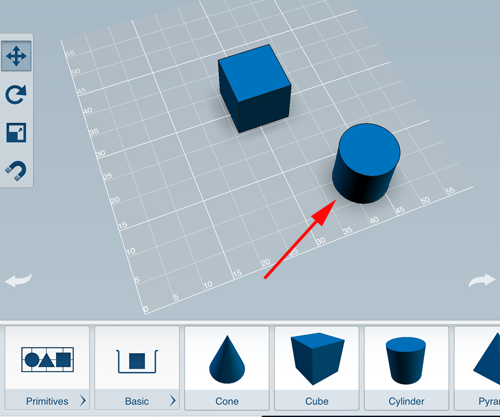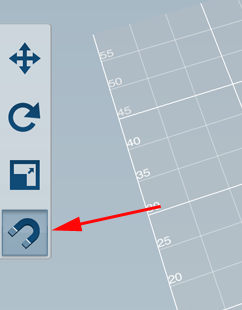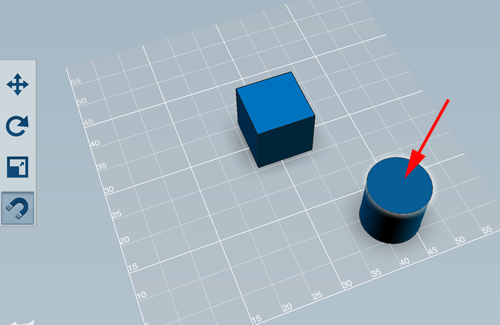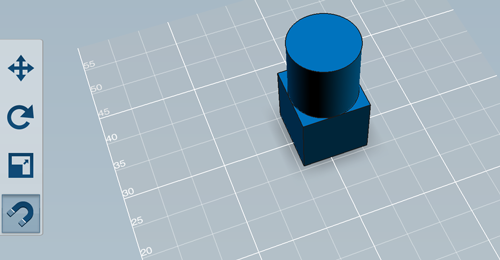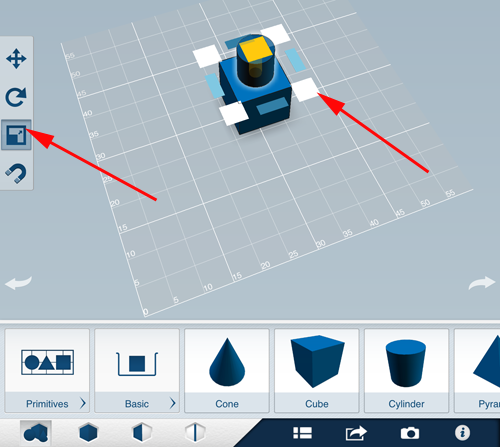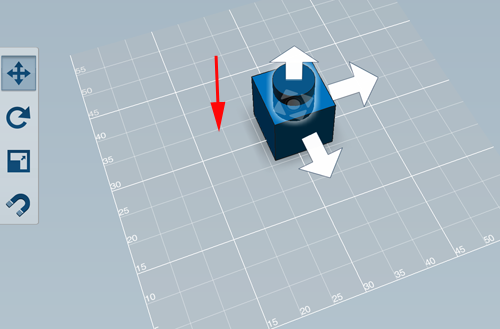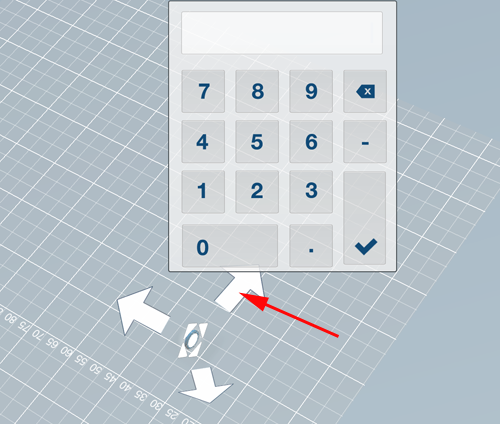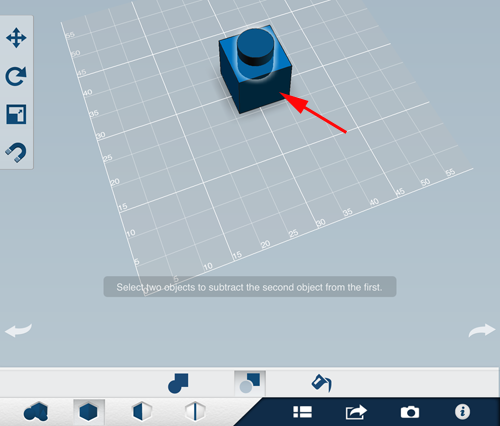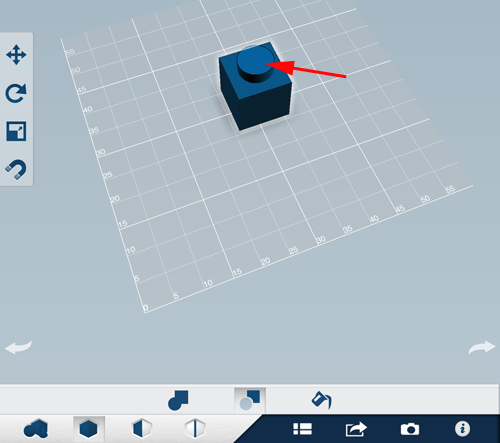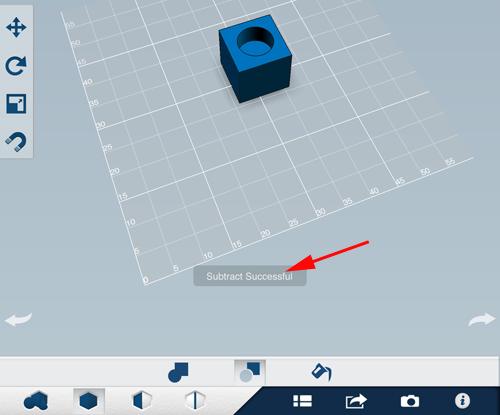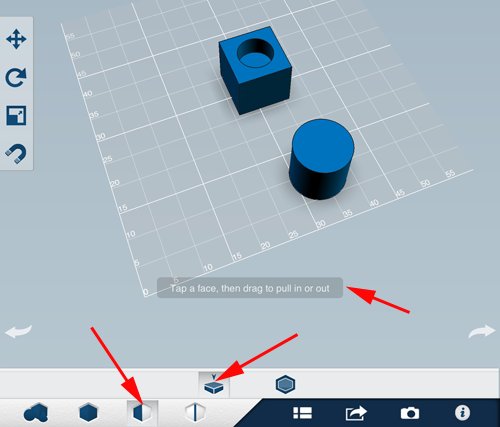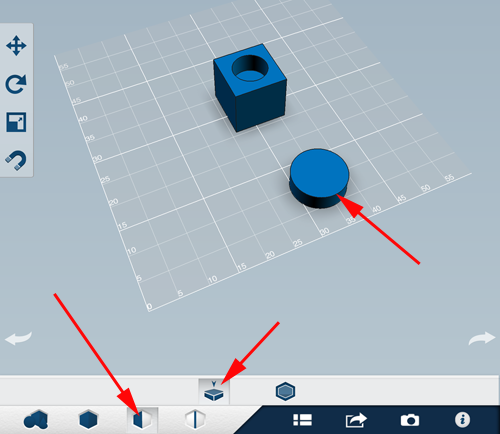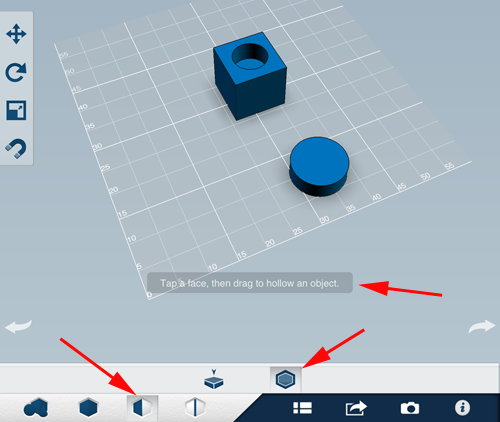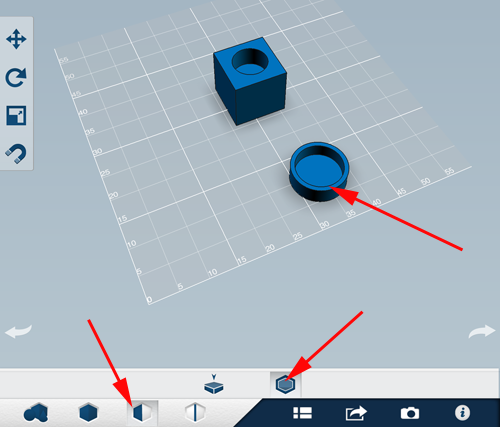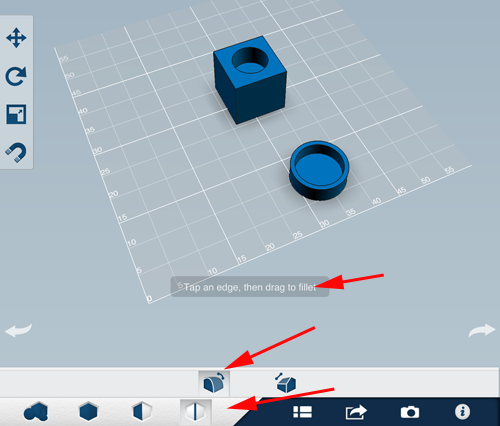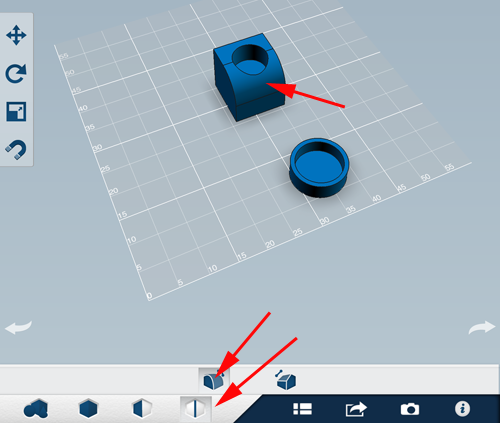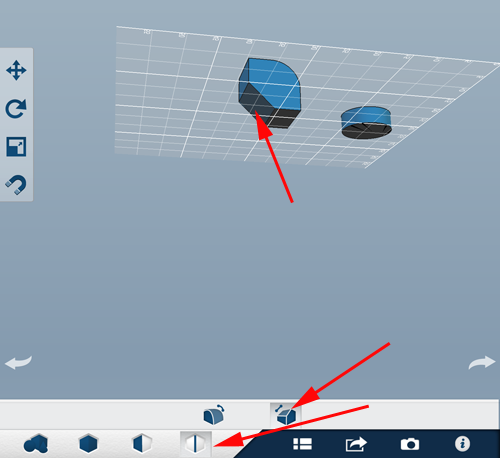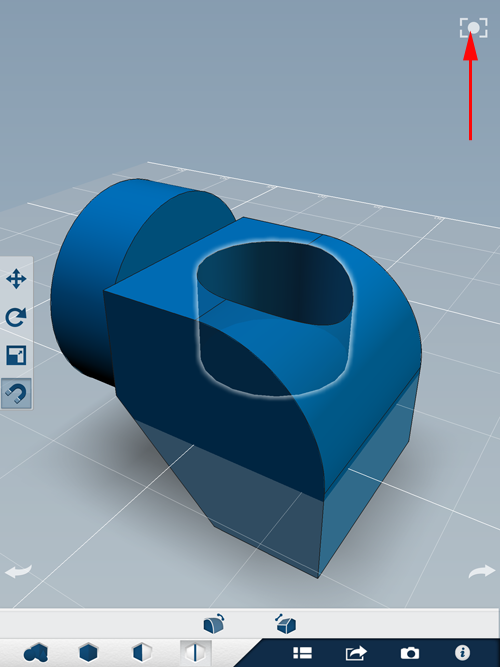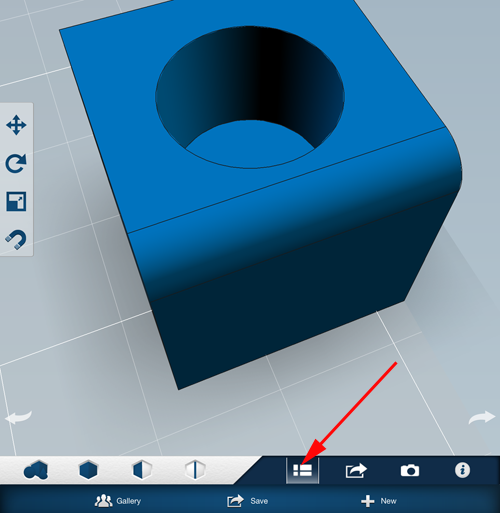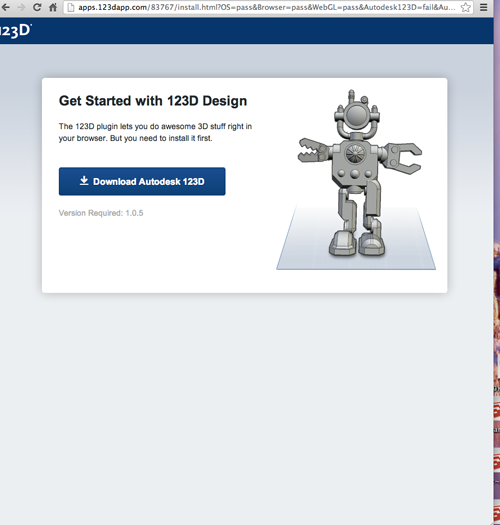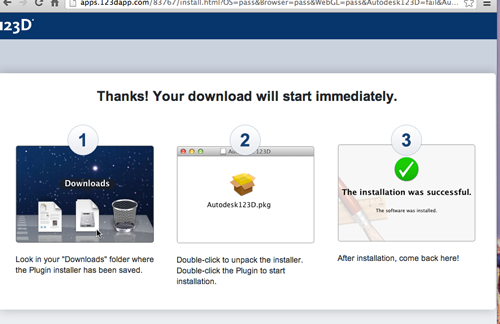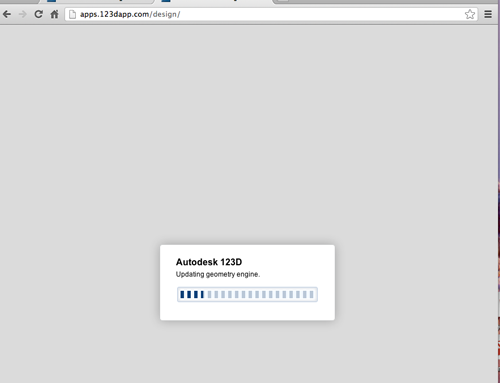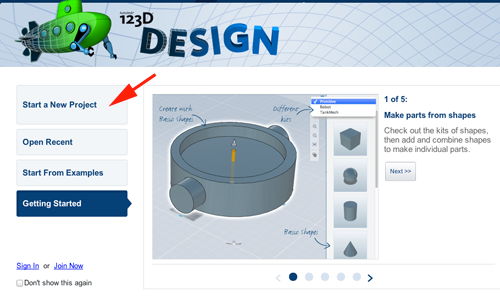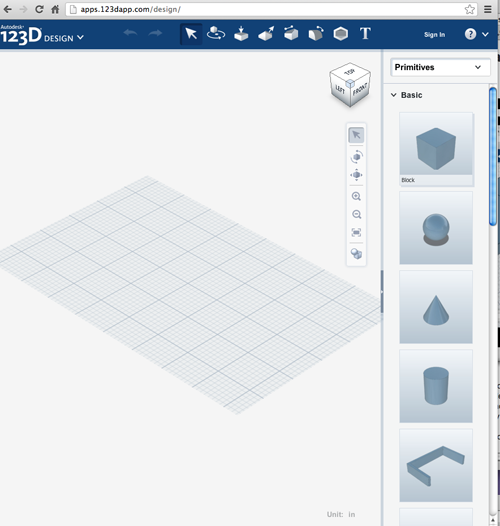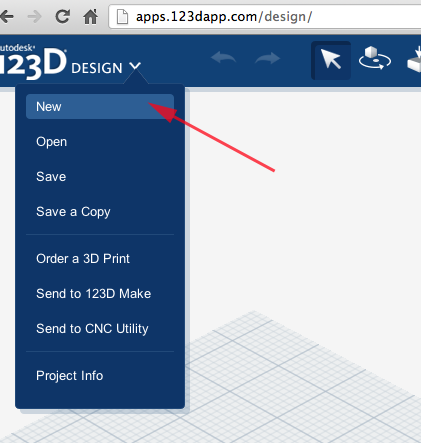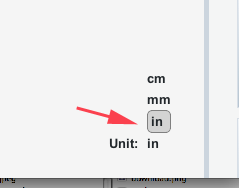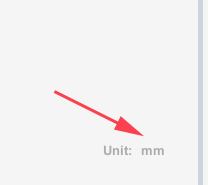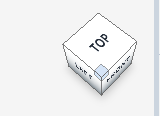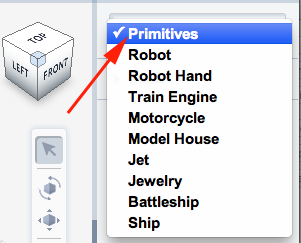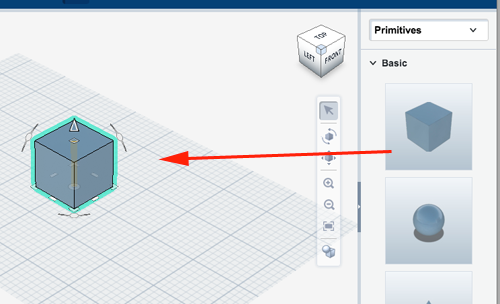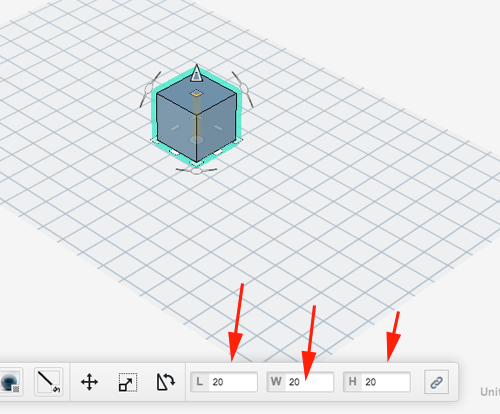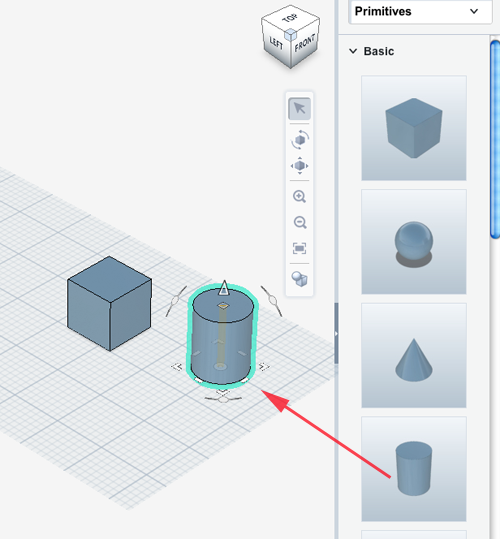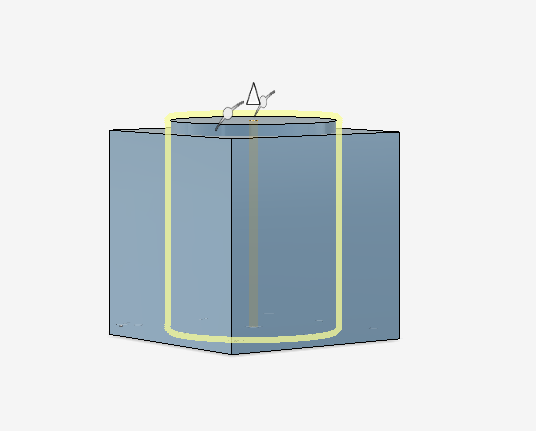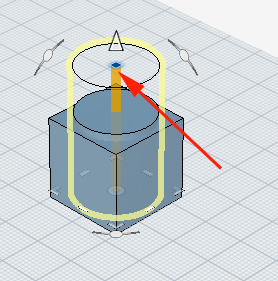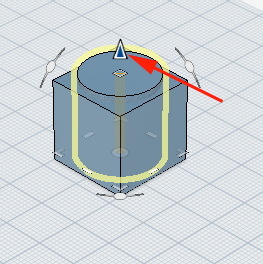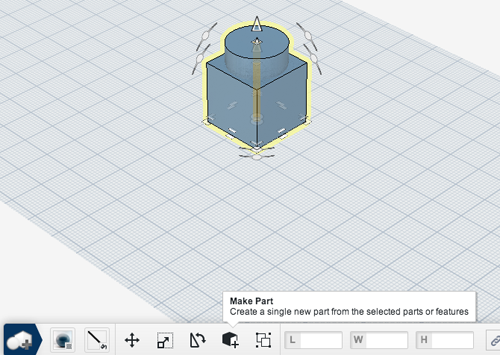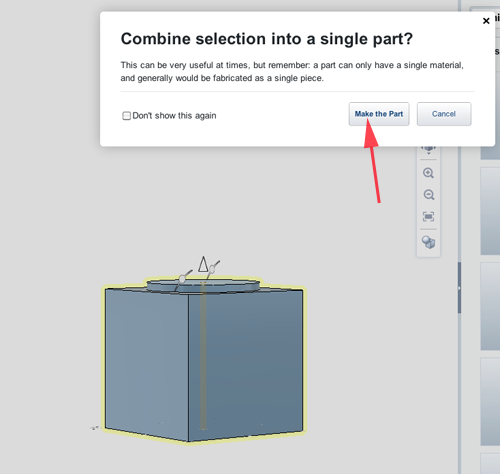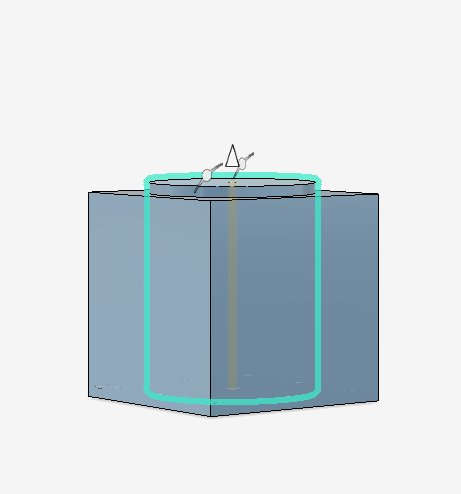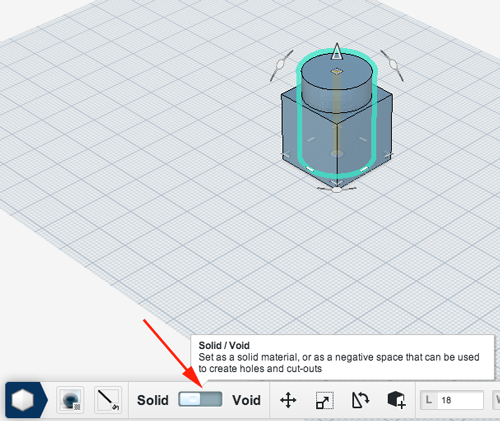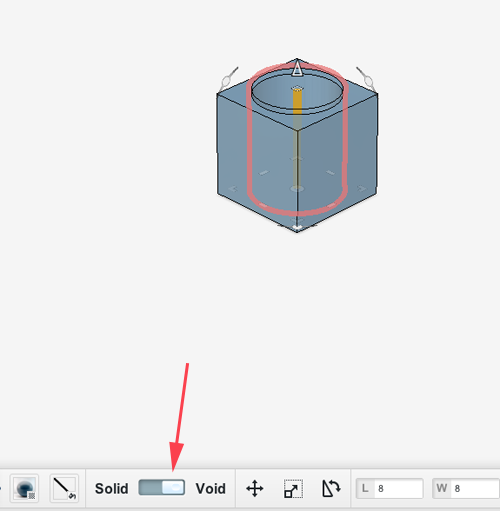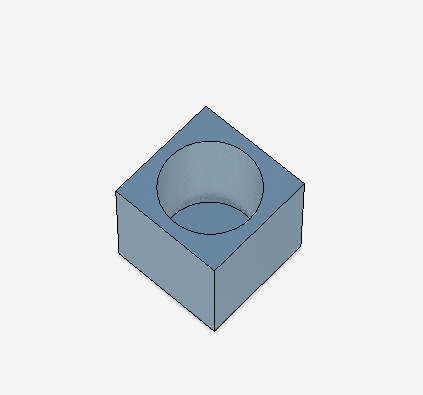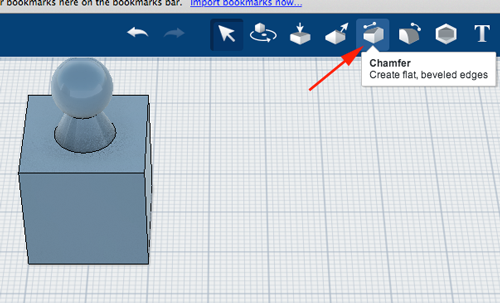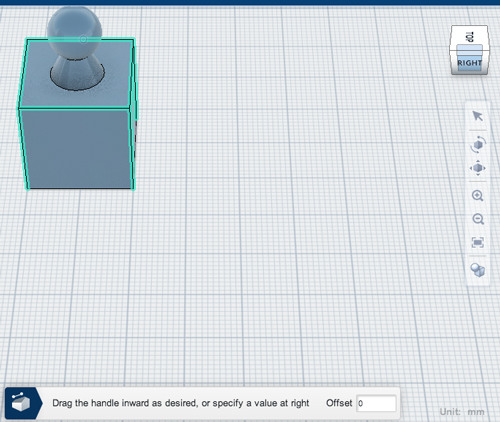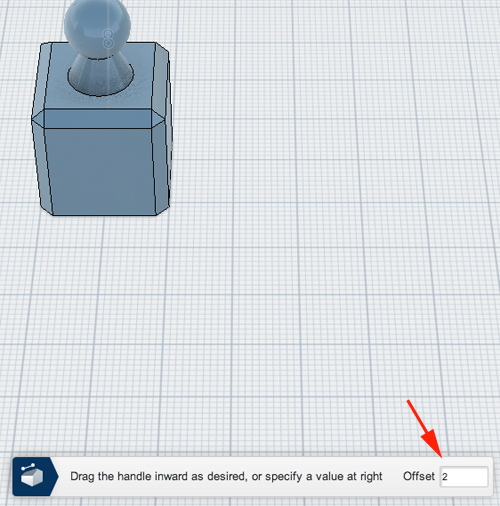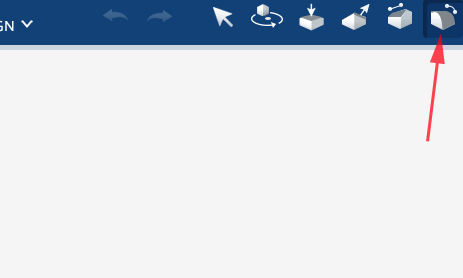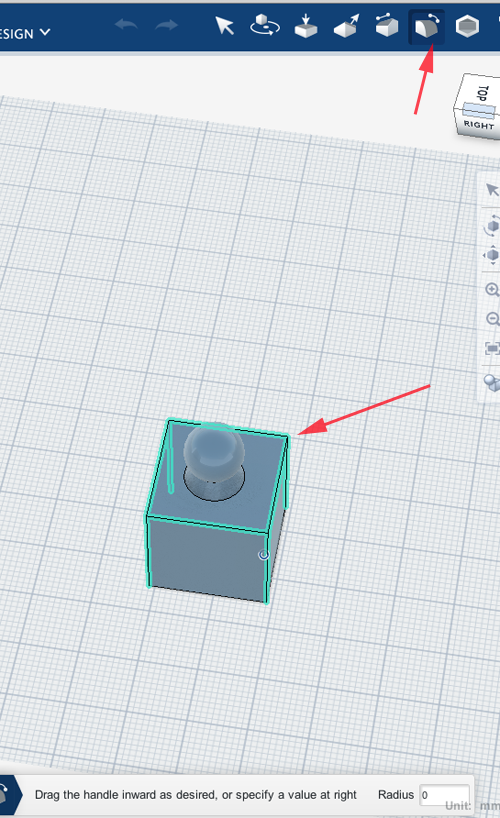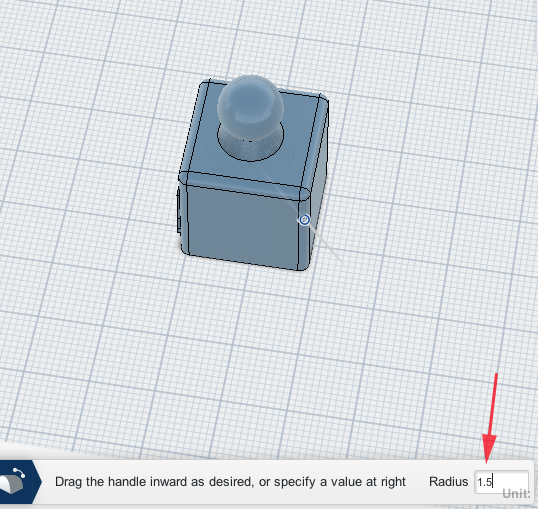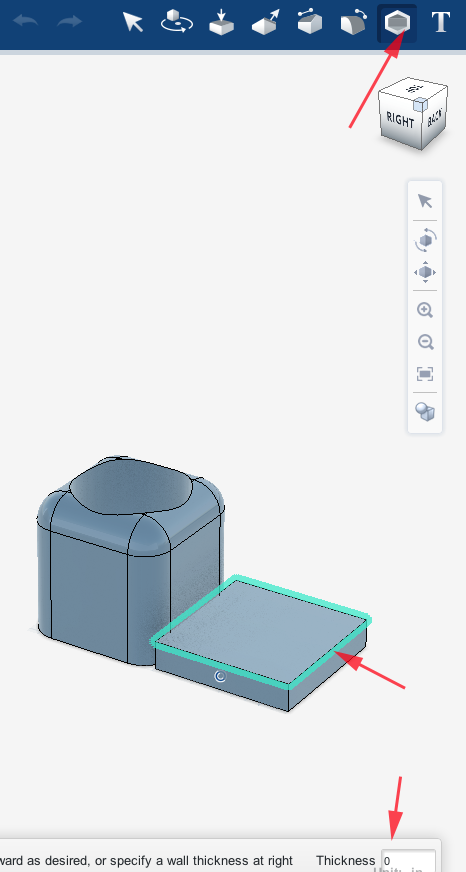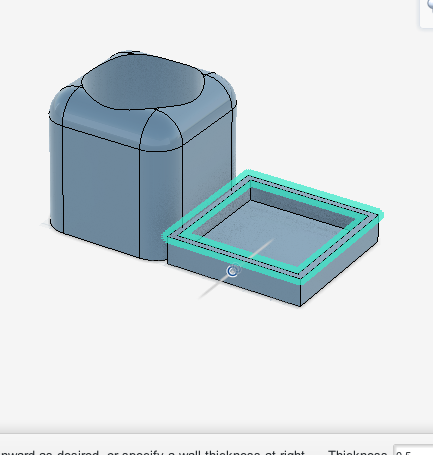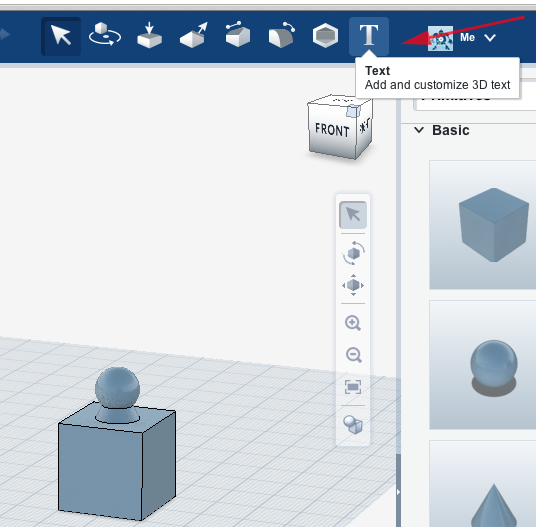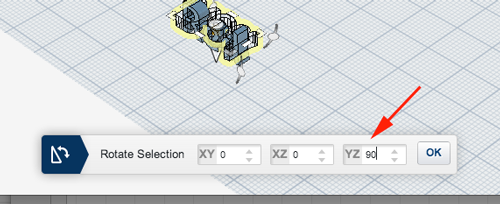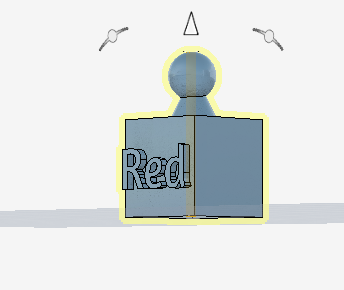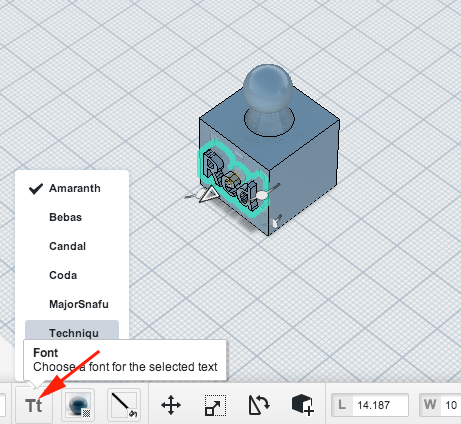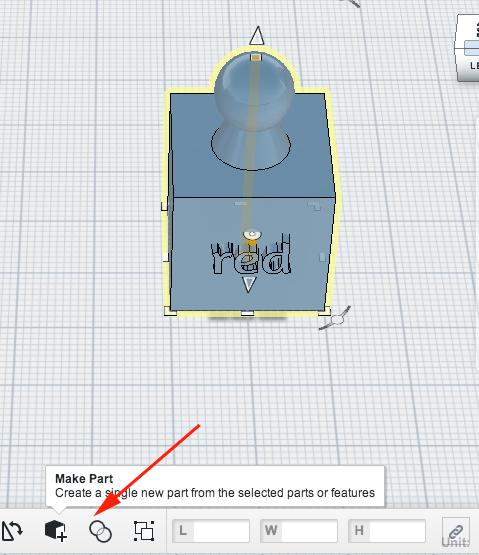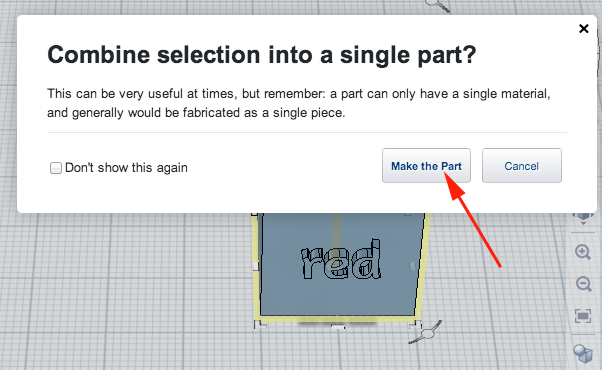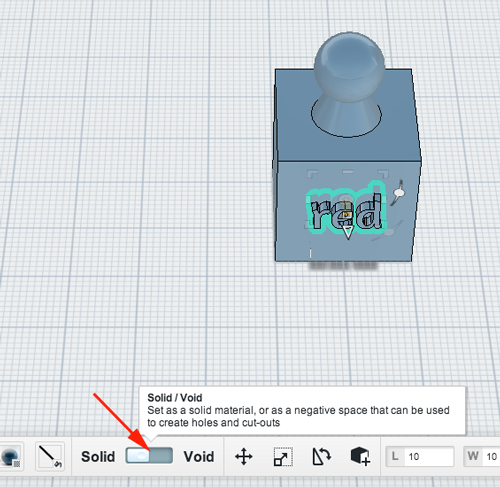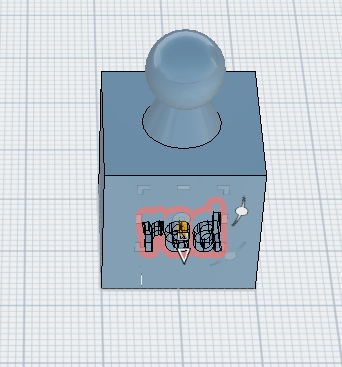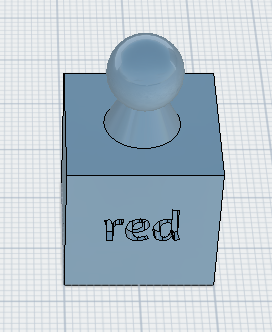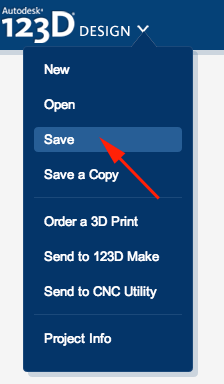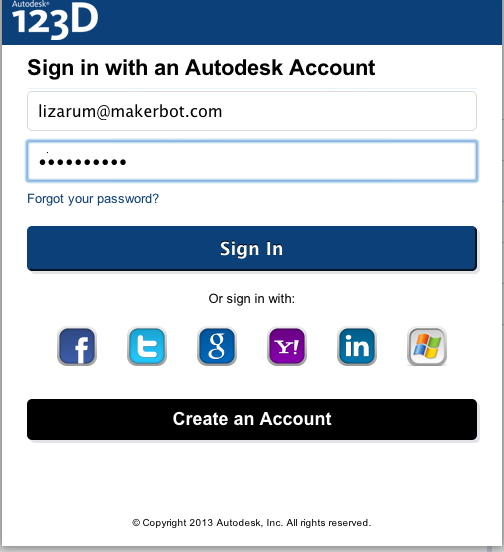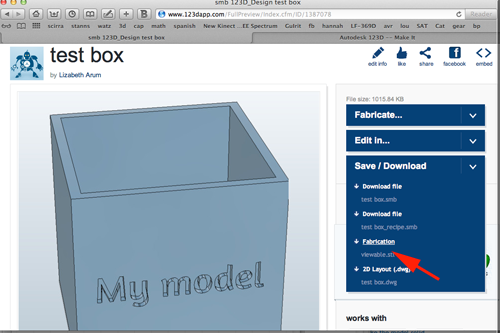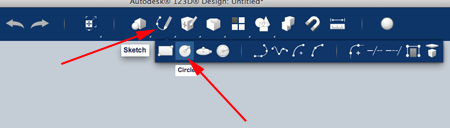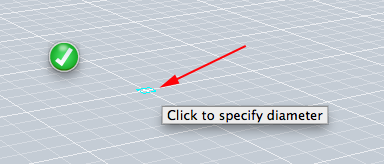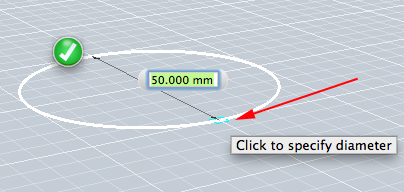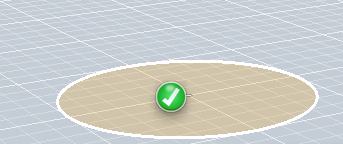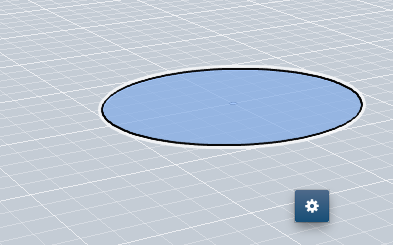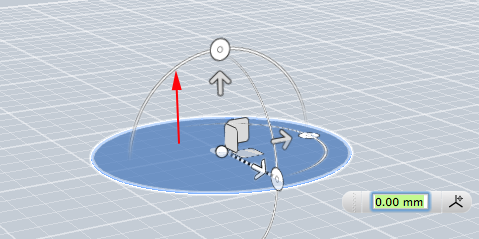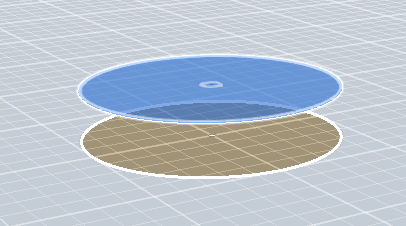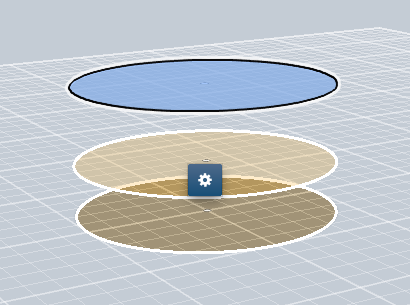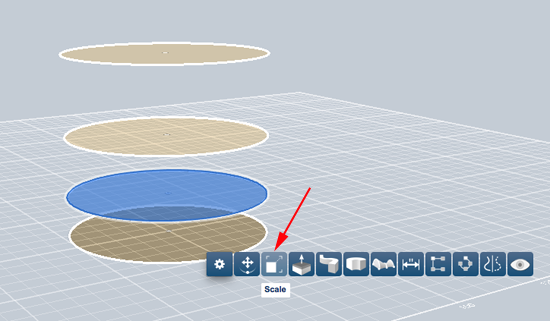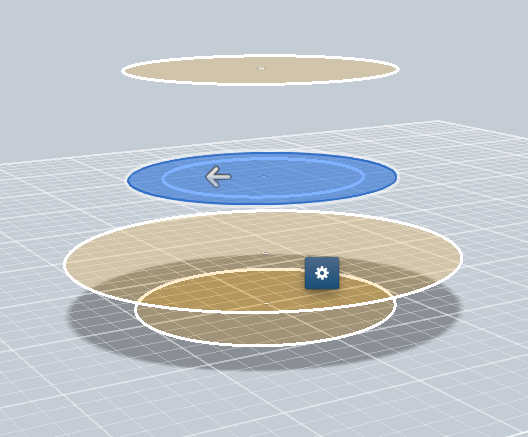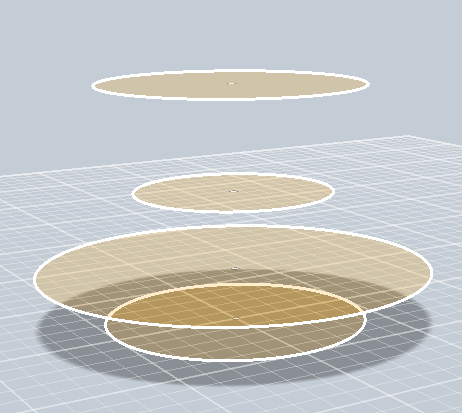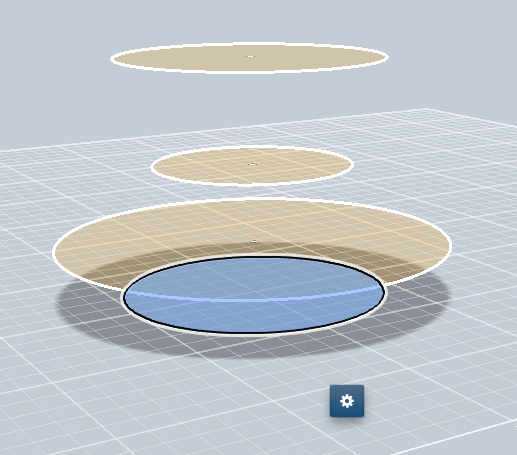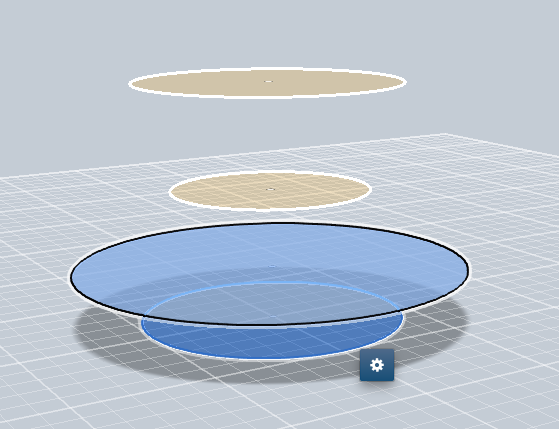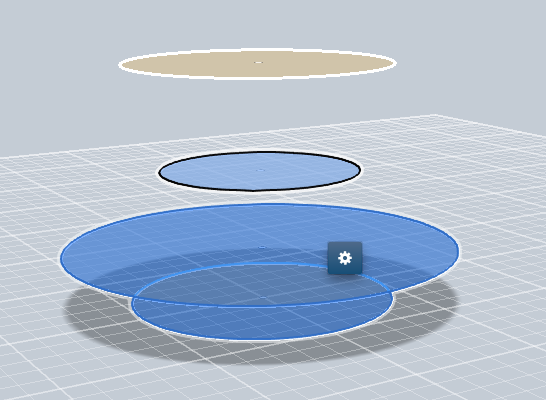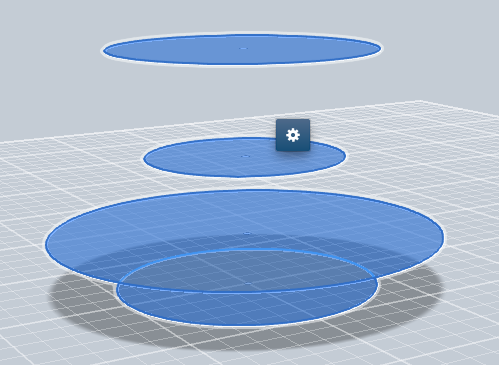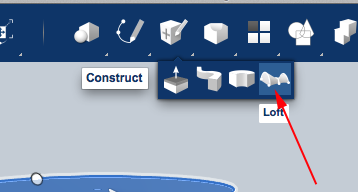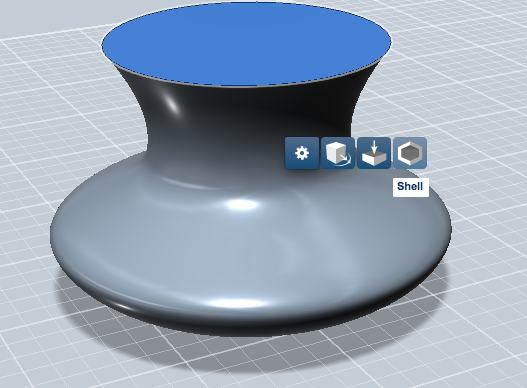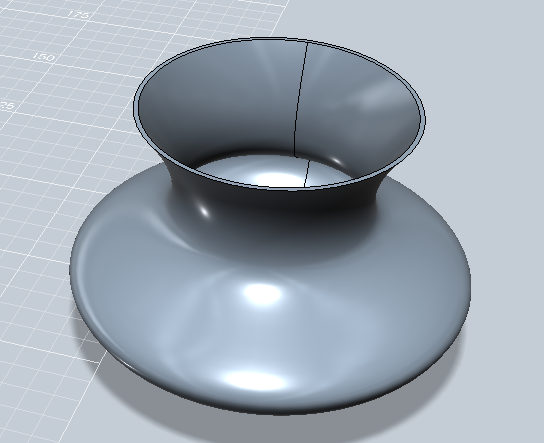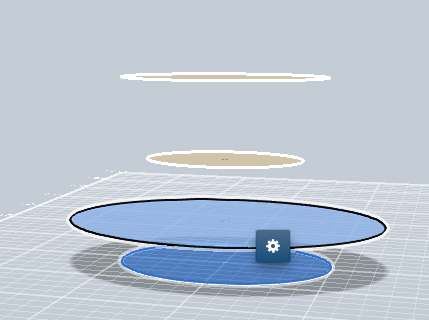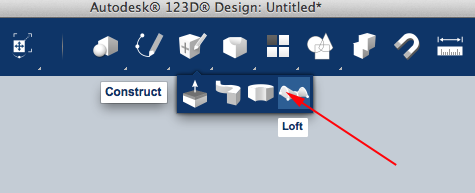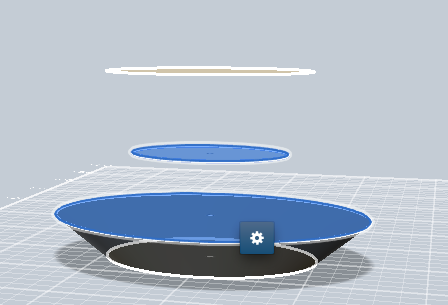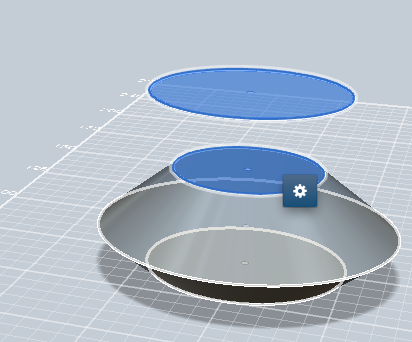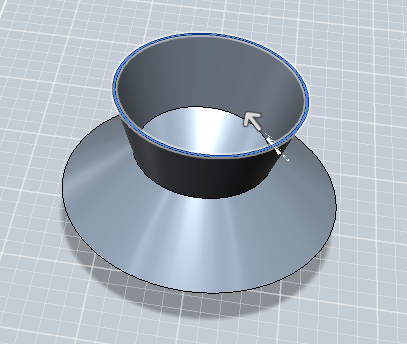Autodesk® 123D® Design is an application that runs in a Web-GL enabled web browser, an iPad and on a computer. It allows you to drag, drop and combine primitive shapes, and also has pre-defined models that can be combined together or with the primitive shapes.
PC Version Intro
On a computer
- Download and install 123D Design
- Open the application
- In the upper left corner you will find the dropdown menu. Roll your cursor over the down arrow and select New to create a new document.
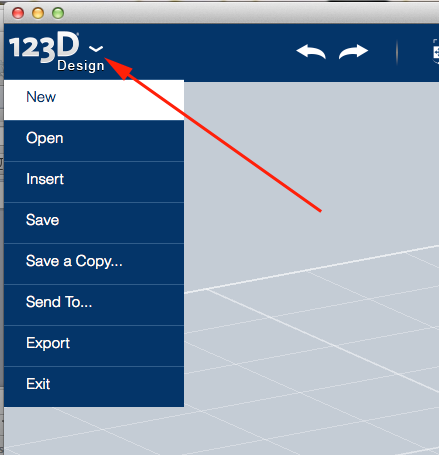
- Here are the tools to help you construct your models:
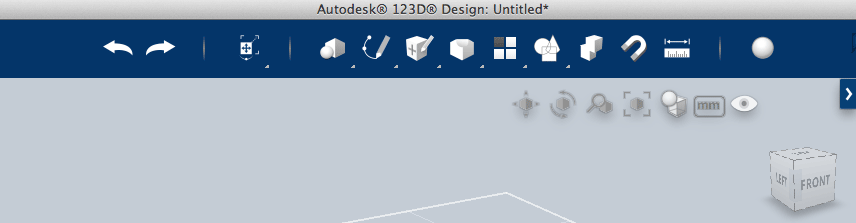
- Here are the navigation tools to help you move around:
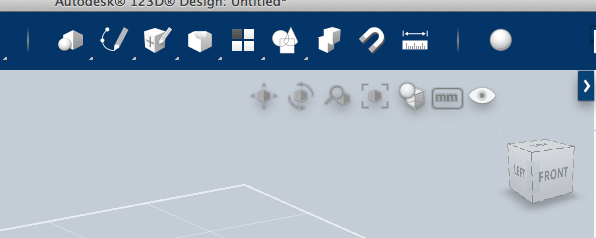
- You can also use the view cube to change the camera:
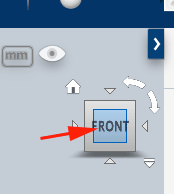
- Click on the kits arrow to browse pre-build parts:
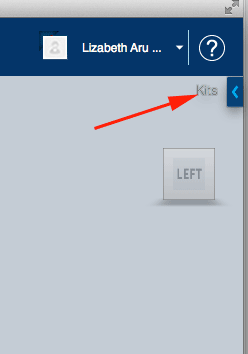
- Click on Primitives and select Box
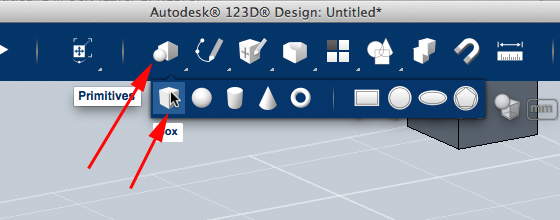
- Drag and drop the box on the grid. Adjust the dimensions
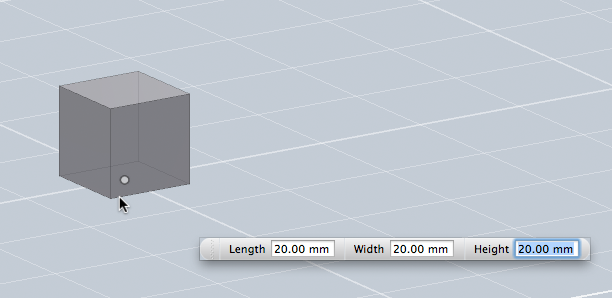
- You can modify (move, scale or hide) the entire form by clicking on the box and then clicking on the gear in the box:
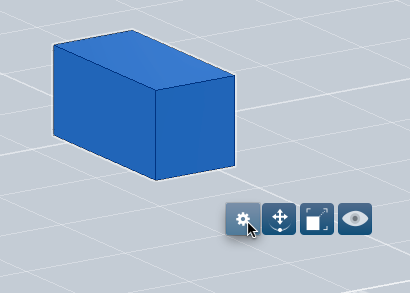
- You can select a face. Select the primitive then roll over the face you want to edit. When the face is highlighted click on it to accept the selection. Then click on the gear in the box:
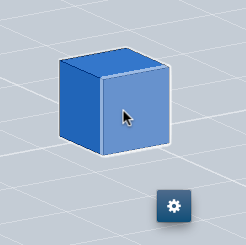
- Modifications you can make to the face are:
- Tweak:
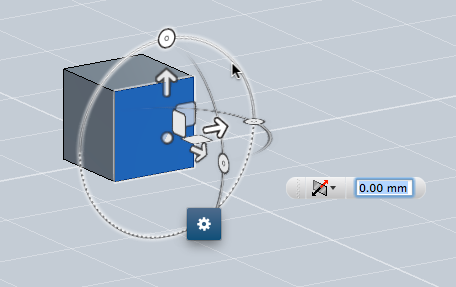
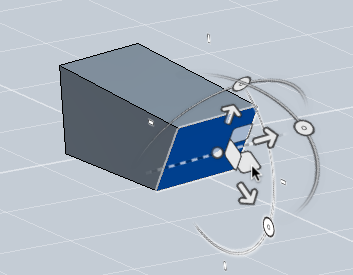
-
Push/Pull
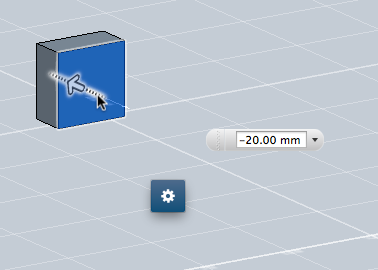
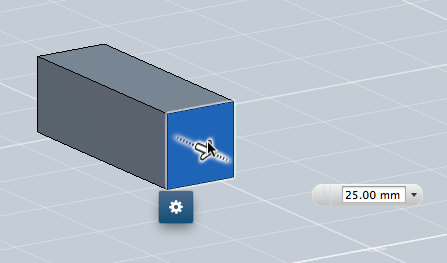
- Shell
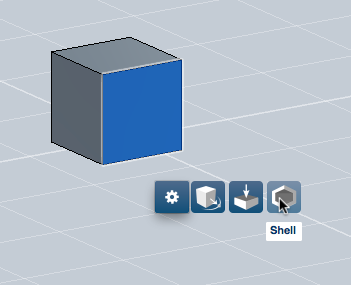
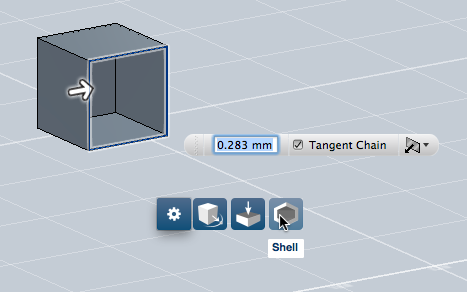
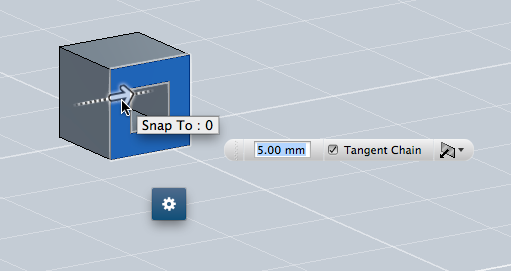
- Tweak:
- When editing, you can always enter exact measurements or use the mouse to manipulate the form.
- Design provides selection specific editing options for entire form, face and edge. To select an edge, rollover it until it highlights, then click
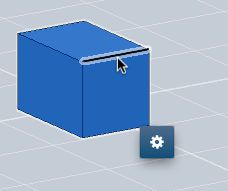
- Clicking on the gear will bring up the three options:
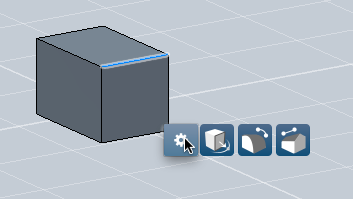
- Tweak
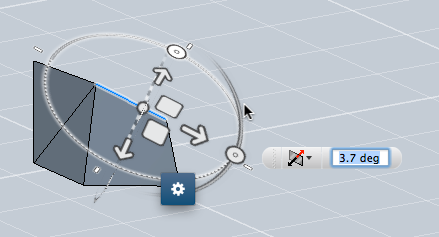
- Fillet

- Chamfer
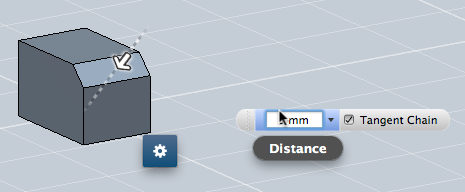
- Selecting a 2D circle provides the following options:
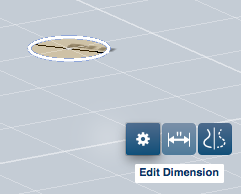
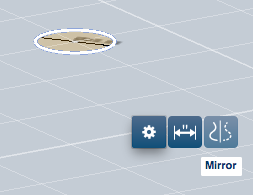
- Selecting a 2D curve provides the following options:
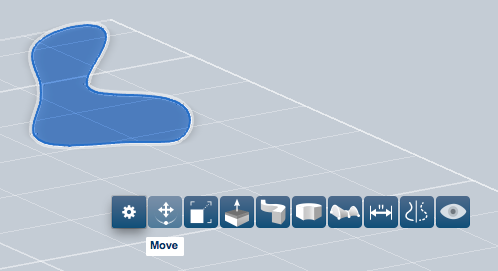
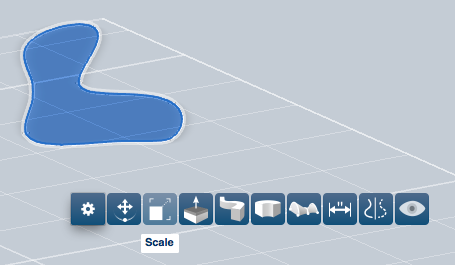
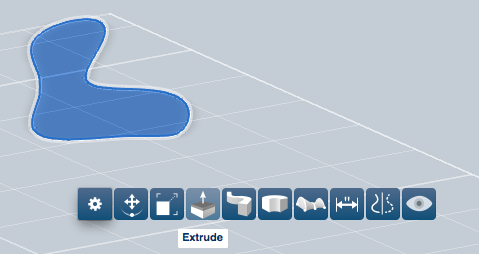
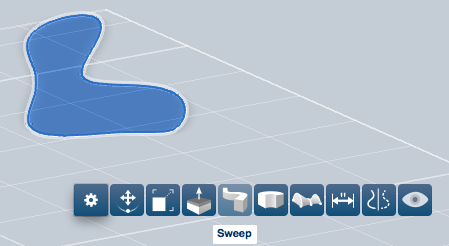
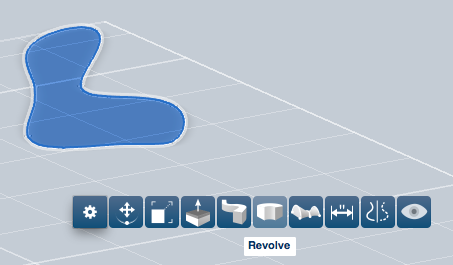
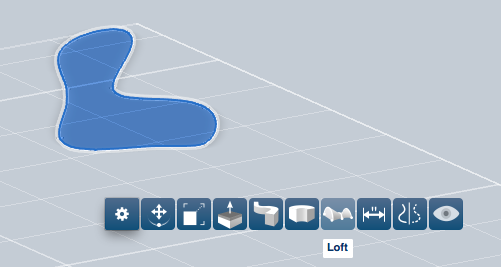
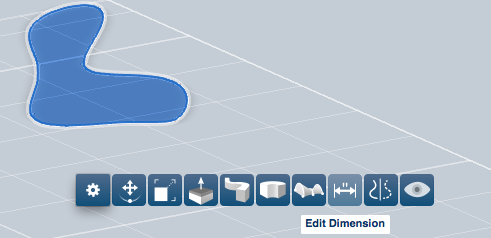
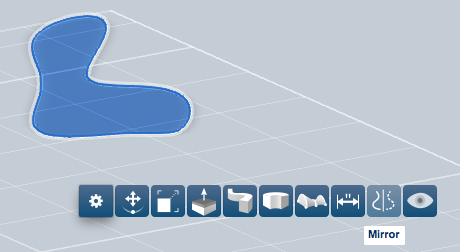
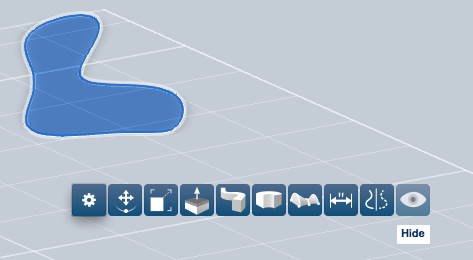
- Experiment adding the Kit parts to your model. Create your model entirely out of kit parts or combine parts and Primitives.
- Before exporting, group the different objects together.
- Export as an stl and print